Want to keep your Jira issues well-organized and easy to find? Priorities and labels are two powerful features that can help you categorize and track your work more effectively.
Priorities help you indicate how urgent or important different issues are in your project. In company-managed projects, you'll typically find priority fields already set up and ready to use.

Team-managed projects might need a bit more setup, as priority fields aren't always visible by default. You can easily enable them through your project settings, choosing which issue types should display priority options.
If you need to enable the 'Priority' field in a Team managed project then follow these steps:
1. Select Project Settings
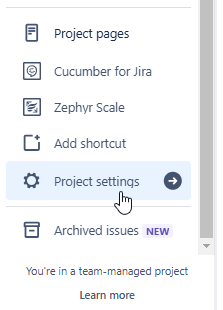
2. Select Project Issue Types
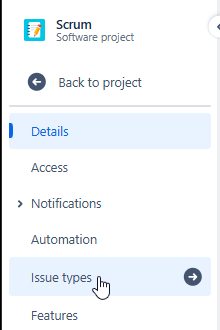
3. Select the issue type you want to add the Priority field to
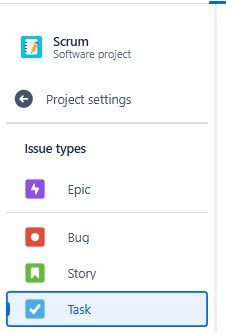
4. Search for the Priority Field
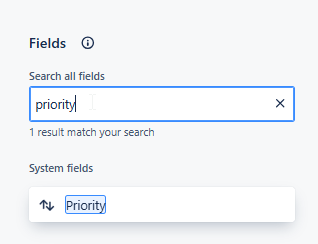
5. Drag the Priority Field to the Issue Type Layout
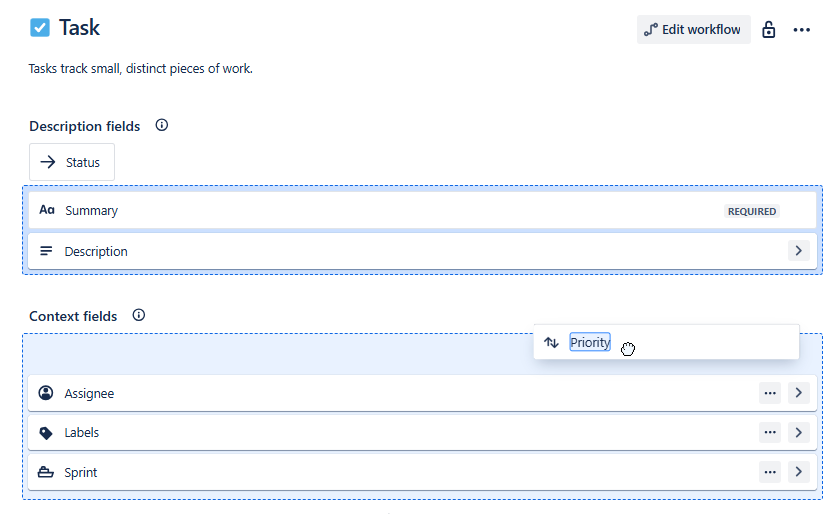
6. Save your changes

Now when you go to create an issue, of this specific type (e.g. a Task in our example above) you'll see the 'Priority' field in the create dialogue box.
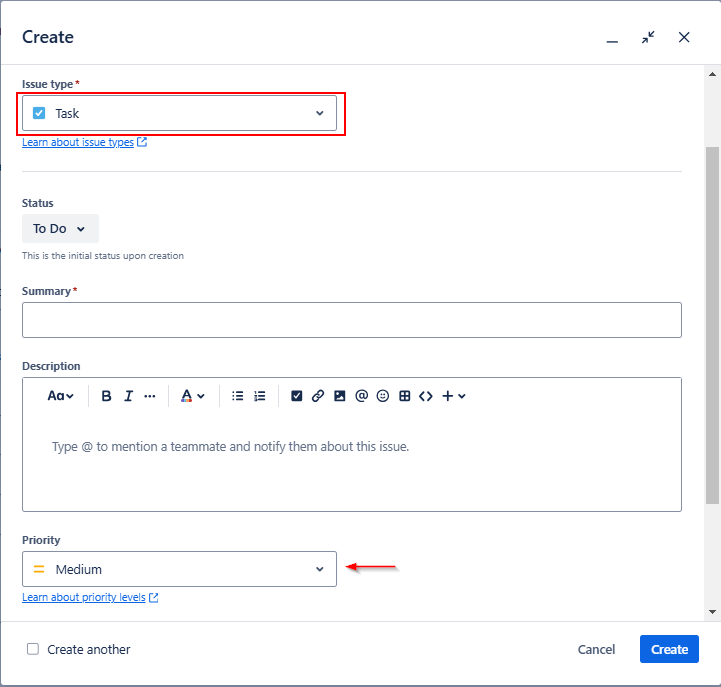
Note that you'll have to repeat this for other issue types if you need the Priority for other issues types like Stories or Bugs.
Labels provide a flexible way to categorize your issues without needing any special setup. You can add your own (user defined) labels as you create or edit your issues. Each issue can have multiple labels assigned to it. Once you create a label, Jira remembers it and offers it as a suggestion when you're adding labels to other issues.
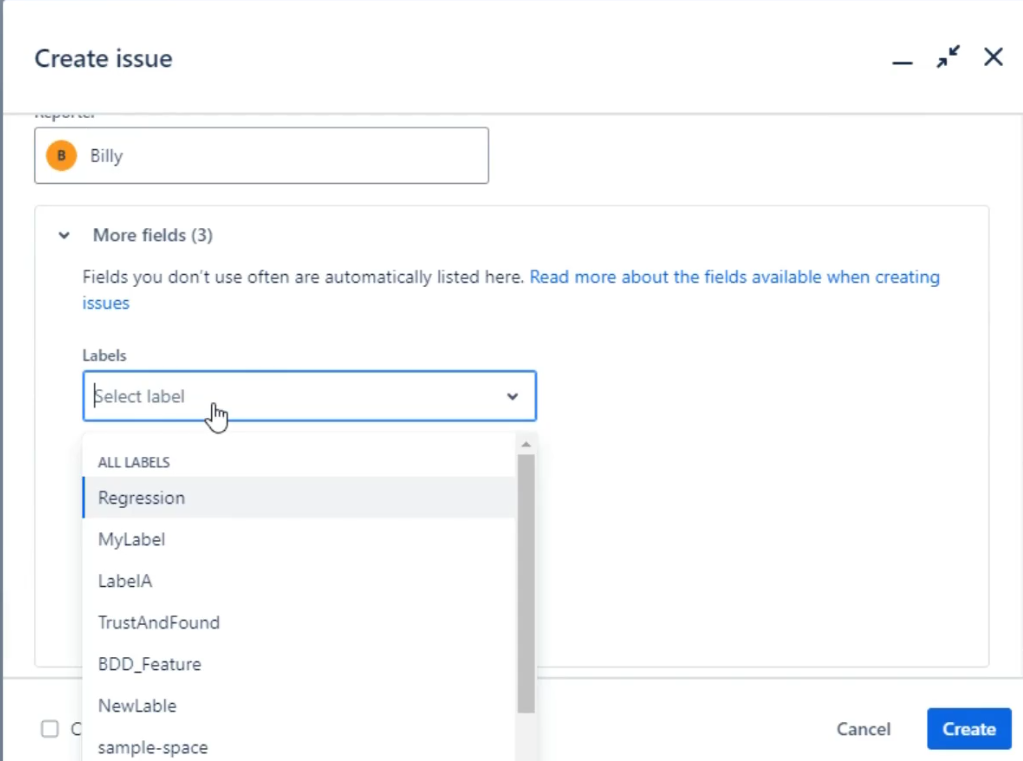
This flexibility is both a strength and a weakness. Since anyone can create labels without restrictions, your label list can grow quite large over time. Teams often find themselves with an extensive collection of labels, some used just once or twice. The worst case where you end up with similar but differently spelt labels. To keep things manageable, it's worth taking time to agree on some basic labeling conventions with your team.
Both priorities and labels become really useful when you're trying to find specific issues. You can quickly filter your work by priority to focus on what's most important, or use labels to group related items together. Jira lets you combine these searches too.

Setting up priorities helps everyone understand what needs to be worked on first. Whether you're using company-managed or team-managed projects, take time to think about what priority levels make sense for your team. Some teams need just three levels, while others might need more options.
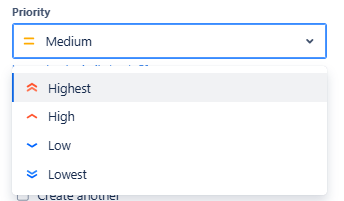
When it comes to labels, remember that simpler is often better. Since you can't use spaces in labels, many teams use CamelCase or under_scores to make multi-word labels readable.
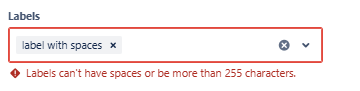
For example, “QuarterlyGoal" or “customer_feedback" are both clear and easy to understand.
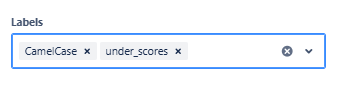
As already mentioned the biggest problem with the default label functionality in Jira is that any user can create new labels. So you end up with lots of different but similar lables.
For example if you end up with the labels “QuarterlyGoal" and “QtrGoal". You may want to remove the “QtrGoal" label. The way to deal with this is to review and bulk update labels on a regular basis.
With labels you may also find it worth regularly searching for all the labels you've used in your project. Then identifying similar duplicate lables and bulk updating them. This way you end up with a consistent set of labels.
Let's say we have this scenario where we've ended up with both “aLabel" and “a_label" labels.
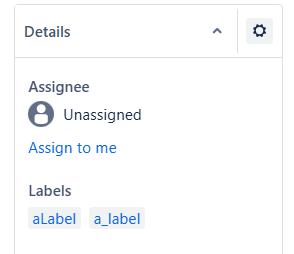
Both mean the same thing but when we search for “aLabel" we miss all the issues with the label “a_label".
1. First thing to do is enable the 'Label' search field.
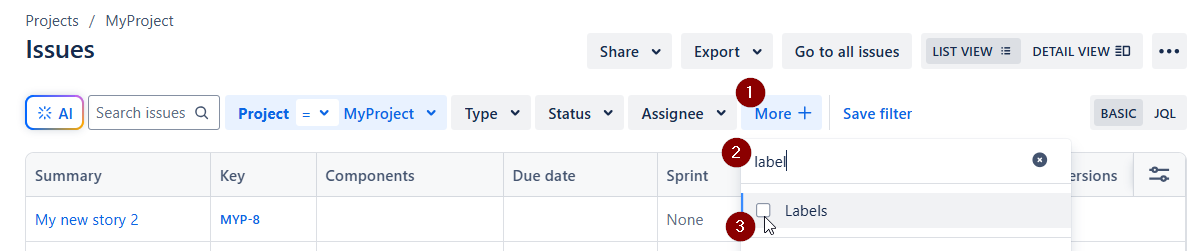
2. Then search through the label list looking for similar label names.
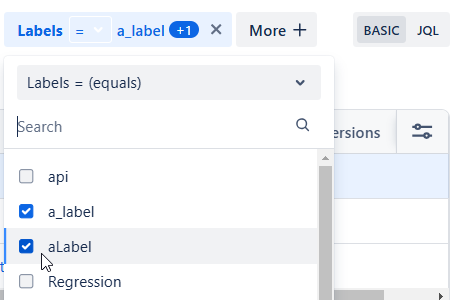
3. Now de-select the label that you actually want (e.g. we do NOT want to update this label)
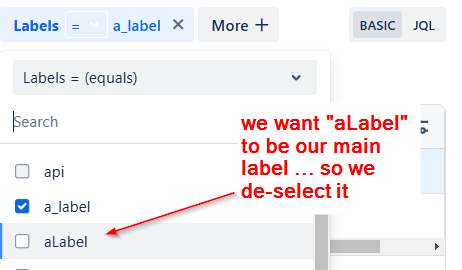
Now we have a list of all the issues that have the “wrong" label format.
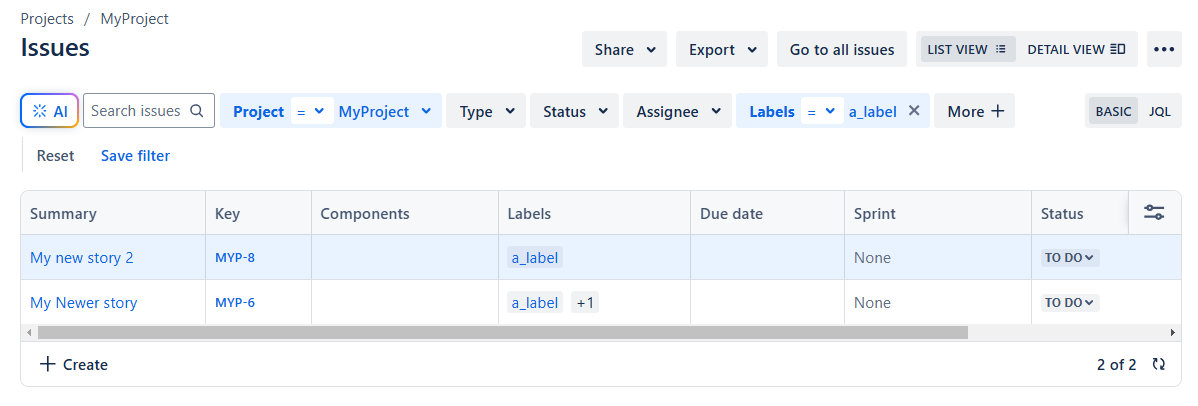
Now if you only have a handful of issues you could update them manually, one by one. If you have lots, hundreds or thousands, then you'll want to bulk update.
4. Select Bulk Update Issues from the top right menu
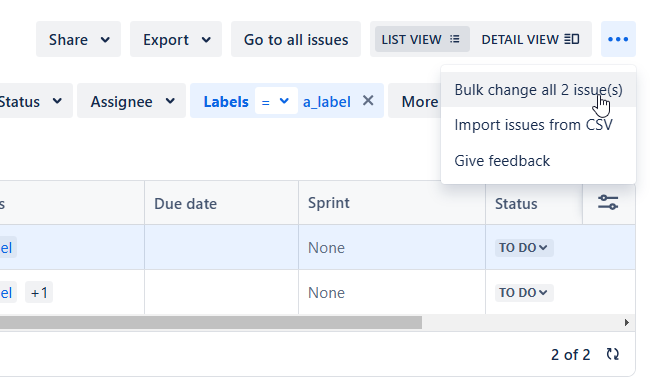
Now if you don't have this menu option you may need to go to your Jira admin and request it. It's not always there for every user.
5. Select all the issues you want to update.
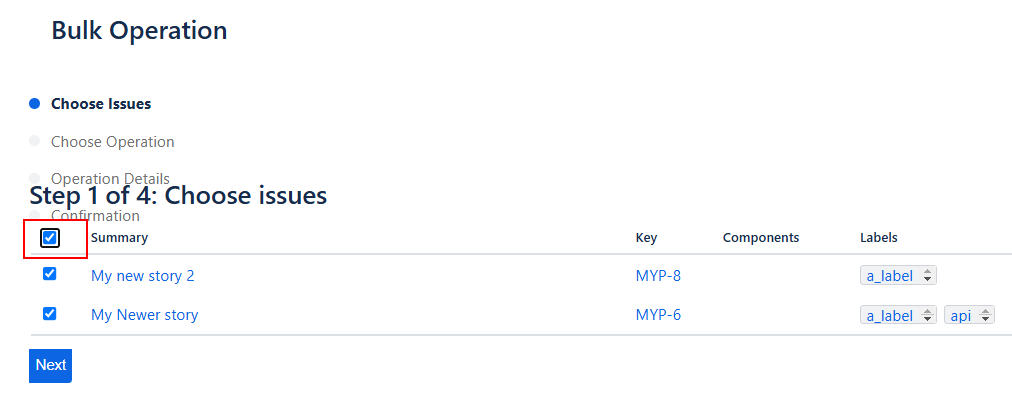
6. On step 2 select “Edit Issues"
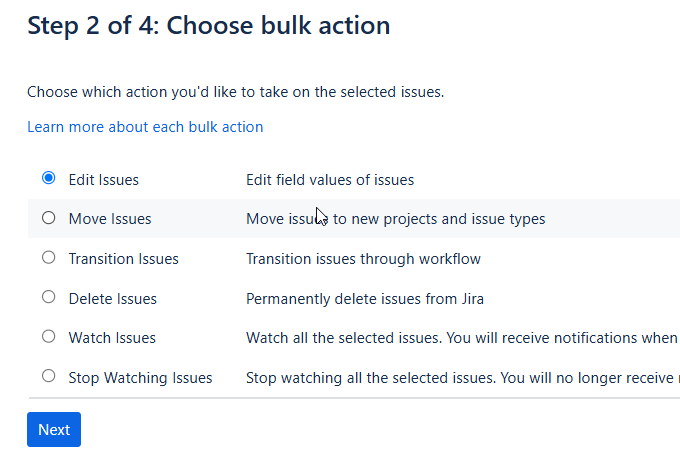
7. Find the “Change Label" field and “Add to Existing"

NOTE: we're adding the label we want first. Then we'll remove the lable we don't want.
8. On the Next step just check and confirm your build update options.
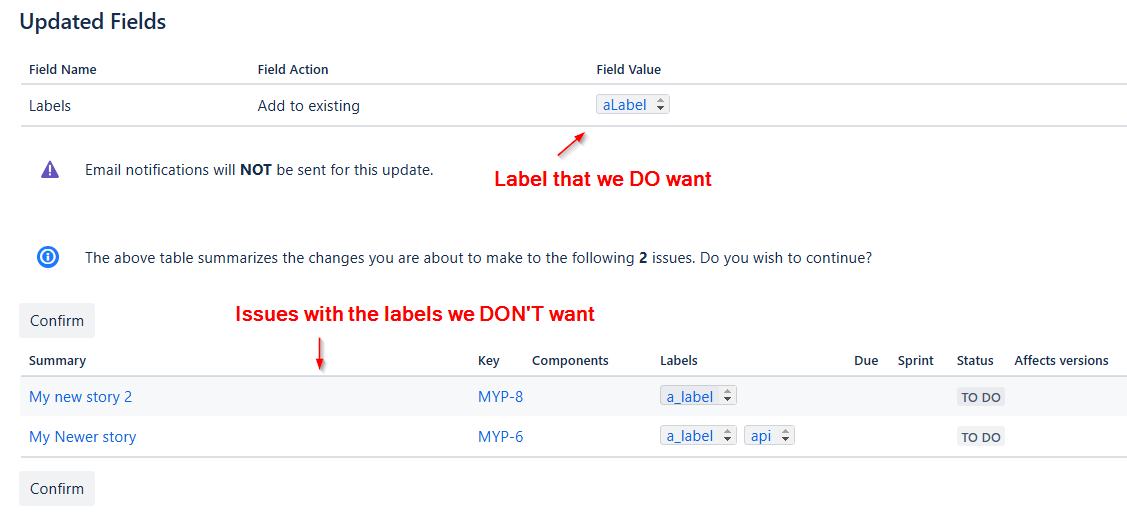
When you confirm this step Jira will go away and update the issues.
9. Select Done to confirm completion
Now you should have all your issues with the label you DO want. And they also have the label you DON'T want

Now you need to repeat the bulk update process but use the “Find and remove these" option when you get to step 3, the Operation Details step:

So just to summarise, two steps. First, bulk update and add the “Correct" label. Second, bulk update removing the wrong label.
Best not to do it the other way round or you can end up losing track of all the issues you need to add the correct label to.
As you become more familiar with Jira, you’ll find that priorities and labels provide a powerful way for you to categorise and search for your work. They form the basis of building filters, creating sprint boards, and developing your roadmaps. The time you invest in setting these up will pay off with better organisation and clearer visibility of your work for your team.
Just try to keep things simple. The goal isn’t to create the most complex system possible. It’s to create an easy to use system. Remember, it’s always easier to add to a simple system than try to take away from a complex system. So start out simple and build up from there.
Next up we look at how to use Jira’s search capability, both the basic search and what’s known as JQL (Jira Query Language).
Module 5 priorities and labels
There are two other properties of an issue that will help you organize and track your issues. The first of those is priorities and the second is labels
what we're going to look at is how to assign a priority to an issue and how to add one or more labels to an issue. As I've mentioned, all of these properties for your issues are ways for you to categorize, organize and classify your issues.
you will find when you create issues that Typically if you've got a company managed pre configured project, when you scroll down you'll find a priority field that allows you to set the priority for an issue.
Conversely, sometimes you may start out with a project in this instance, typically with a team managed project where you go to create an issue and the priority field isn't displayed, in which case you may need to come into the project settings and then have a look at the issue types. And bear in mind you configure the priority field to be visible for different project for different issue types. So a bug may not have a priority, but a story may, for example, and what you'll need to do is configure that issue type.
If you need to go beyond that and creating different values for the priority, then you'll have to look at company managed projects and getting the priority schemes configured correctly, possibly by your system administrator. But once we've added that priority field to be displayed now when I come back to my project and I go to create a new issue, what we'll find is story. When I scroll down I can see the priority field and I can set a value for the priority. And if I create that issue, what I should see now when I come to search for issues in my project, that I can use a new search criteria and I can add that search criteria priority and then I can set various values for the priority to search for issues that have been assigned a priority.
So the other aspect then or property for an issue is a label. And again when you go to create an issue and in this case team managed and it's enabled By Default Typically Story 2 if I scroll down, what we'll see in the more fields area is this drop down for labels.
Now labels are free format, so you don't need anybody from your system administrator side of things to configure them. You can just enter any value you want for a label, so no pre configuration required. But once you create a label for the first time, it is stored on the back end in the database for jira. And if you come to enter a label again, you will see a list of all of the labels that are already pre configured in the drop down.
So on a plus side then the labels are incredibly configurable and you don't need an administrator to help you manage those. However, this strength is also its downfall in that you end up with lots of users just typing all sorts of labels in and JIRA then ends up with a great big list of labels every time you come to add them. So you need to be aware of that as your system and your projects and the number of issues grow. But bear in mind, you can add one or more labels and you need to be aware that you cannot add spaces in those labels.
If you want to put multiple words in there, you can either use Camel Case or you can use Underscores. Once I save that issue, what we'll then find in the search criteria is that again we can add more criteria for our search and we can add the label search criteria. And in here we can add search criteria based on the label name equals or a label does not equal if we want to exclude issues with a particular label.
So again then you've seen how to give an issue a priority and group them by some custom label. And what we'll look at next then is how to make more of this search capability in jira, how to create filters and how to use those filters as building blocks for things like boards for roadmaps, etc. As we become more familiar with Jira.