We've picked the Best Test Case Management tools for Jira, taken the top three that have the biggest install bases (taken from the Atlassian Marketplace and the number of installs Atlassian publish for these tools) and reviewed each tool in depth. We're taking each of these three top tools in turn and providing you with a detailed deep dive review written by our specialist in the Test Management domain. At the time of writing this includes:
![]()
Zephyr Scale [TM4J]
(jump to the review)
6.4k installs
![]()
XRay
(jump to the review)
12k installs
![]()
QMetry
(jump to the review)
1.2k installs
![]()
Zephyr Squad
(jump to the review)
17.7k installs
We've picked the Best Test Case Management tools for Jira, taken the top three that have the biggest install bases (taken from the Atlassian Marketplace and the number of installs Atlassian publish for these tools) and reviewed each tool in depth. We're taking each of these three top tools in turn and providing you with a detailed deep dive review written by our specialist in the Test Management domain. At the time of writing this includes:
| Zephyr for Jira (jump to the review) | 17.7k installs | |
| XRay (jump to the review) | 12k installs | |
| Zephyr Scale [TM4J] (jump to the review) | 6.4k installs | |
| QMetry (jump to the review) | 1.2k installs |
You will find no 'star' reviews here. You can NOT base the implementation and roll out of a test management tool on a simple star rating. The aim is to review the tools and give you an understanding of how they will meet your requirements. You do know what your requirements are, don't you? If you're not clear on what your requirements are yet then take a look at our How to Evaluate Test Management Tools document.
We've gone through each test case management tool, and in the reviews below we call out the key aspects and findings for each tool. The importance of these aspects and findings will be specific to your implementation. It will require some work on your part to asses these tools and work out which one is the best fit for your organization. If you need some help your evaluation of test case management tools for Jira we'd be happy to help. We can help with a free 30-minute review session.
All of the tools reviewed conform to the usual QA terminology. You'll find the concepts of Cases, Libraries, Scripts, Cycles, Plans, Runs, Results and Environments all used consistently across all the tools. Where there are differences, we'll call them out.
One of the most important things you need to consider when deciding on the right tool is the entity relationship model implemented by the tool. That is, the relationships modeled between the entities like Epics, Stories, Plans, Cycles, etc. Whilst these relationships are all quite similar between the tools there are distinct differences. These differences can have a big impact if they doesn't fit the way in which you work. We outline each entity model as we review each tool and call out.
Let's get started then. Let's jump in and review the best test case management tools for Jira. First up is Zephyr Scale (ZSC), followed by XRay and then finally Zephyr for Jira (ZFJ).
Zephyr Scale Cloud (ZSC), formerly TM4J Cloud, is pitched as “a full-featured test management solution that seamlessly integrates with Jira". Well, all the solutions out there say pretty much exactly the same. So, let's dig deeper and find out what 'full-featured' means.
ZSC implements the standard set of components you'd expect. Plan, Cycle, Case and Result. It doesn't try to give them different stand out names for the sake of differentiation – like some tools. This keeps things simple from the start and makes it easier to get started.
With this structure ZSC allows you to work in several different ways. They define these ways as 'Workflow Strategies'. Or if you want to be less highfalutin then think of it as 'Usage Scenarios'. The idea is that you can configure ZSC to fit different methodologies. Either Agile or Waterfall methodologies. You tweak the setup to fit your particular implementation of those methodologies.
In practice this means you're working in one of three ways. Either with Cases linked to stories (no Plans or Cycles). Or you're working with Cycles (but no Plans). Or you're working with Plans that then contain 1 or more Cycles. If you're working just with Cycles the idea is that you're working in a more Agile way. You're just linking cycles directly to a User Story or Jira issue. Zephyr Scale Workflow Strategies
In practice it means you have 1, 2 or 3 hierarchy levels with cases, cycles and/or plans. Anyway, I digress. Let's start at the bottom and work our way up.
Everything in ZSC starts with Tests. You build out your test cases in isolation within the 'Tests' area in ZSC. This meets the usual model where we have a library. Although it's not specifically called a library. Of course, you have the usual set of features that allow you to group your tests by folders and/or labels. Always useful!
You can create your cases individually, in bulk or import them (from CSV, Excel or other ZSC instances). Test cases that you create are of one of 3 types:
You can define each test case in all formats at the same time. You then flip between the different formats without losing anything. When you come to execute the cases the mode/type you have selected is the one you'll execute with. You can't flip between the different types at execution time (not sure you'd even want to). It's a neat touch, flipping between the types without losing data in the other types. Means you could start out with a 'Step-by-Step' approach and then migrate to 'BDD – Gherkin'.
As part of your test development, you have the all important “Call to test" feature. When you define a step you can define it as a call to another case. The case you're writing then has all the steps from the 'called test case' embedded in it. If you update the called case then those updates get reflected in calling case. Works as you'd expect it to.
Custom fields can be defined at both the test case and step level. You can also create custom fields for cycles, plans and executions; but we'll come on to that later. All the usual field types are supported (e.g. checkbox, date, number, select list, etc). Supporting Multi Choice select lists is an unexpected find – very useful. Note that you have to specify Custom fields for each project. Maybe you have a standard set of custom fields you need to apply across all projects? If that's the case then you'll need to apply them every time, when you setup each project. This can lead to inconsistencies across projects – manageable but a bit of a pain. That's me being quite critical though. ZSC's custom fields is well thought through and executed.
ZSC also has a concept of Data sets. You can create 'data sets' as separate entities and then link them to a 'Step-by-step' type of test case. This is a clever feature that allows you to define customized sets of data outside of the case.
For example, you define the data set meta data as a project 'data set' and reuse this across different cases. Then within each case you select that 'data set' (e.g. the meta data definition). Then you enter the test data specifically for that test case. Once defined it's easy enough to reference the data using {} to select a particular column. A clever way to capture and use your data.
Parameters is another test case feature (by the way – it's either Data Sets OR Parameters – you can't have both). You define the default parameters for a case and use those parameters in the steps. Again, it's the {param_name} nomenclature used in the steps. You don't want to go changing the name of a parameter after you've included it in the step though. It won't automatically update in the steps. A small point but worth remembering. Get the naming of your parameters right at the start!
On the Traceability side of things, when designing your cases you can add new Jira issue types (e.g. User Story). Or when creating your User Stories, link and add tests. It's simple either way round.
Test cases can also be linked to other issues in different projects. This could work well when you need a dedicated Jira project for the cases. Perhaps a set of cases (e.g. security tests) that you need to run against many different projects. An advanced feature only usually available in high end test case management tools. A pleasant surprise to find in a Jira add-on in this domain. A great feature to have.
Under the traceability you get visibility of the link issues status. So it's easy to see if your tests are linked to Jira issues that are on a backlog or in a particular sprint.
Whilst it's possible to add attachments to test cases there is one slight limitation. That is they can't be added to specific steps. You either add an attachment at the case level or you don't add it at all. You can get round this. Embed images and links in the 'test data' HTML editor but that's a pretty clumsy approach. Worth mentioning too that attachments you add can't be viewed from within Jira. So if you add a .png file in your case you have to download it from Jira before you can view it. That's a pain! Whilst attachments are supported, I'd say this could do with a few enhancements.
Test cases can be versioned. Another advanced feature that'll be important for many teams. You control when and where you increment a version. It's not automatically managed for you. So you can make lots of changes to a case without incrementing the version. It's not enforced version control. Having said that there's a very detailed list of changes to each version. All the changes tracked under the test cases history. There's a good balance here. A balance between the way version control and the history work together. Be warry though. If your organization demands enforced version control, ZSC won't give you that. Don't let that put you off though. What's delivered here is a very capable feature that will work for pretty much all teams.
When you do create a new version it's still the same Jira issue, you see the issue id go from say DEMO-T1 (1.0) to DEMO-T1 (2.0). It would appear that you can't increment by decimals (e.g. 2.0 to 2.1) though. I never managed to work out how to do this – it wasn't mentioned in the user guide. Be aware too that you can only create a new version from the latest version (not previous versions) of a case. That's no real hardship though. Under the history tab for the test case you can also compare the changes across versions. Version control, history tracking and case comparison make up a powerful feature set.
Another great feature is the bulk insert of test cases. Sometimes when you're outlining your tests you want to put in a load of case place holders. A list of case titles where you then go back and fill out the detail later. ZSC makes this easy. Open up the bulk create option and add in a list of case titles. Then create all those cases in one go. They can all be created with a particular status, priority, component and owner. You can also add labels at this stage too. This makes it easy to build out that initial structure of cases.
So lots of well implemented features at the test case level. How does this scale when it comes to grouping and executing tests? We look at that next.
In ZSC think of a cycle as a collection of cases that are related. For example, a collection of cases that cover a specific functional area. Adding tests to a cycle makes it easier to assign to a user, assign to an environment and link to a plan. Cycles also make it easier to report on specific aspects of your testing.
Cycles don't have to be run under a plan (see more below). Each cycle can live as an entity in it's own right. With the cases in that cycle being run independently as an individual execution. So you may have TestCaseA and TestCaseB in a cycle. Then you have TestCaseA that's been run once but TestCaseB has been run 3 times. You have a set of tests in a cycle that can be run against different versions of the application under test. The overall Cycle status aggregates the latest result from each case. Note that the previous runs of a particular case are locked off. Once you create the next execution instance the previous run is locked off. That's a bit of a pain if you want to update the Version or Environment it was executed against.
What is useful in the Cycle is the ability to track time and raise defects directly during execution. From the Cycle main page in Jira you then get clear visibility of execution status. The number of issues raised, the number of tests in the cycle and status of those tests. There are some clever touches in ZSC like the ability to 'Set Status of All below'. Perhaps you've completed some tests and want to update the rest to 'Blocked'. That's two clicks – no tedious search and update required.
From a Jira issue, like a story, there's also the ability to create a new Cycle or link to an existing cycle. This makes it easy to link one or more cycle to provide coverage of say a Story or a defect. Only one slight problem with this. That is the Cycle results shown when viewing the issue could be results from a previous version. Traceability between execution Version and Jira issue (e.g. Story or Defect) is not clear. Probably not a problem for most teams though.
This capability allows you to track both individual cases and cycles against a user story. Useful in many scenarios. Say you have a regression pack in a cycle to run and a handful of focused tests you need to run against the user story. This is the way to do it.
At this point then, we have tests and we have cycles. If we want to build things up with another level then we have the Plan entity.
A plan contains one or more cycles. A cycle contains one or more cases. A plan can only contain cycles. A plan cannot contain individual tests. This is different to a lot of tools where it's the plan that contains the tests. Semantics at the end of the day though. I like this structure. It's simple and scalable.
Plans in the ZSC world are optional. If you want you can work with Cycles only. You link those cycles to the different issue types (e.g. Stories and Defects) to give you your coverage. Or you could stick to cases and link those to the different issue types.
There is another place where ZSC Plans can be useful. This is if you're following the traditional waterfall approach of documenting the release. Remember the old IEEE 829 Test Plan standard? Yes, you can document things like Scope, Resources, Environments, etc here. What a Plan is really used for though is to group one or more Cycles.
In short Plans allow you to document, group your Cycles and add supporting material (e.g. attachments). No more than a container sitting at the top of the tree. When you view the actual Plan there's only a limited amount of information. A list of the cycles and their status. At a fundamental level that's all you're interested in. However, a nice touch would be a bit of reporting direct from the plan. Or perhaps the ability to customize the data displayed around Cycle execution. Where the Plan comes into it's own is as a container for focusing your reporting. We'll talk more about this in a moment.
Execution works at either the individual test level or at the cycle level. Execute the individual tests directly from a user story or go off and run a complete cycle. Not only does this dual approach provide flexibility but it works rather well too.
If you have a case linked to a user story you can execute that case from within the user story. As part of that execution, you can link to the environment you're running against. Make sure it's assigned correctly though. The execution workflow is so simple that it makes this really effective.
When it comes to executing the cycles, things are as straightforward. Select your cycle from the list and you jump straight to the “Test Player". Step through the cases and the individual steps within each case. Update the actual results and add attachments as you go.
There's support for all the standard report types that you'd expect. Reports that cover development of tests, assignment/execution and traceability. Currently, at the time of writing, there is a switch over from a legacy format to a new reporting format. Whilst you can use both it feels a bit 'clunky' swapping between the different types. The new report types currently only cover Execution and Traceability. Even so still a lot of reports to work with. With the new reports there's still 22 execution reports and 4 traceability reports.
The configuration for each report is well supported. You can report across projects and filter based on criteria like Versions. You select to display the 'Last test execution' only or pick 'all test executions'. One significant limitation. You can't save all the report criteria you define. You run the report based on a set of criteria. If you want to run that same report later, you need to remember the criteria you specified. Would be nice to be able to save the criteria.
Reports are generated quickly and displayed clearly in the new reporting engine. There are little touches that impress. There is the ability to configure an execution report to use either 'Last Test Execution' or 'All Test Executions'. That 'Last Test Execution' option is useful. You can aggregate results across different versions/releases. Then you get an overall status that's often difficult to collate with many tools.
Jira gadgets are we'll supported. You can add various gadgets to your dashboards. Criteria for each gadget can be specified in the same way you specify for reports. There's also a neat free application to pull your reports from ZSC into Confluence. This gives you the capability to share your reports. Share them with the rest of your project. Or merge them into other project documentation stored in Confluence.
For those of you that are reporting junkies there's also integration with EasyBI for Jira too. You can pull all your testing data in to EasyBI. This is powerful and gives you the power to expand. Only a few tools out there deliver this capability.
Several useful features adorn the automation component of ZSC. The first is the Jenkins plugin that allows you to pull out the BDD cases from ZSC directly into Jenkins. It also allows you to push the results back to Zephyr scale.
There's also a well specified Rest API. Bit strange that it's defined with RAML and not Swagger. Swagger being a big part of SmartBear the estate. Having said that ZSC is a fairly recent addition to the SmartBear estate. I don't expect it to be long before this API definition is swapped from RAML to Swagger. That's a minor point though. This Rest API has all the methods you'd need if you were integrating into your own automation suite. Nothing lacking here.
What I like about ZSC is the navigation simplicity. Flick between Tests, Plans, Cycles and Reports with ease. The useful pop up dialogue boxes that seem to anticipate your next move. Links provided to the next step in your workflow. A lot of thought has gone into this.
The act of planning your tests is not particularly well supported at the moment. You can organize your testing by cycles. Yet, it's not possible to schedule when you want to execute the cases in those cycles. I'm guessing that's work in progress because the new 'Burndown' reports will need that data to work.
Another potential enhancement for the future is workflow. Currently there's no ability to enforce workflow status changes. You can define your own 'status' values for cases (e.g. Draft, In Review, etc). Just that there's nothing controlling or enforcing the progression through those status values. Not a big issue but could be important for some teams.
Don't let those two points put you off though. This is a well thought out test management solution. Lots of features that are comparable to the enterprise solutions out there. Well integrated with Jira, simple enough for beginners to use and plenty of advanced features. Advanced features that will allow you to scale (hence the name I guess). Overall ZSC does what it says on the tin. “A full-featured test management solution that seamlessly integrates with Jira". A solution that feels like it's been cleverly woven into Jira.
Xray pitches it's self as …
“Cutting Edge Test Management for Jira".
Which doesn't actually tell me a lot. As you start to dig deeper you'll find statements like 'Unifying Testing and Development', 'Organizing complex tests' and 'Integration with DevOps'. We like the sound of that, so lets see if XRay lives up to the expectations.![]()
The first thing that impresses with Xray is the well organized and helpful start page…
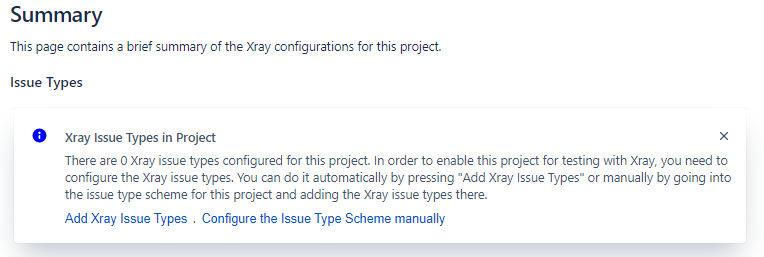 Configure
Configure
Like the other Jira test management add-ins you configure XRay for the project you want to use it on. The process for doing this, following straight on from the start page, allows you to do this with one click. All clearly explained and configured for your project in seconds.
First Impressions Count – and I counted a lot here.
What hits you once you've configured the issue types (easy to do) is that there are so many settings and options. Sticking to the defaults will get you started. Yet there's a lot here that will allow you customize your install as you progress. You will need to setup the Issue Types that you want to cover with tests. This is a simple drag and drop to tell Xray that you want, for example, 'Stories' to be covered by tests. It's worth flicking through the settings at the start. Just don't get too distracted by knobs and levers. Sticking with the defaults will get you going.
As you go through the configuration, you'll come across a section for Layouts. They've made the layout infinitely configurable. A nice touch which most tools ignore. There's always so much information to squeeze in and display for a case record. Often, you're left with a very cluttered display. The ability to configure easily makes life easier for the end users.
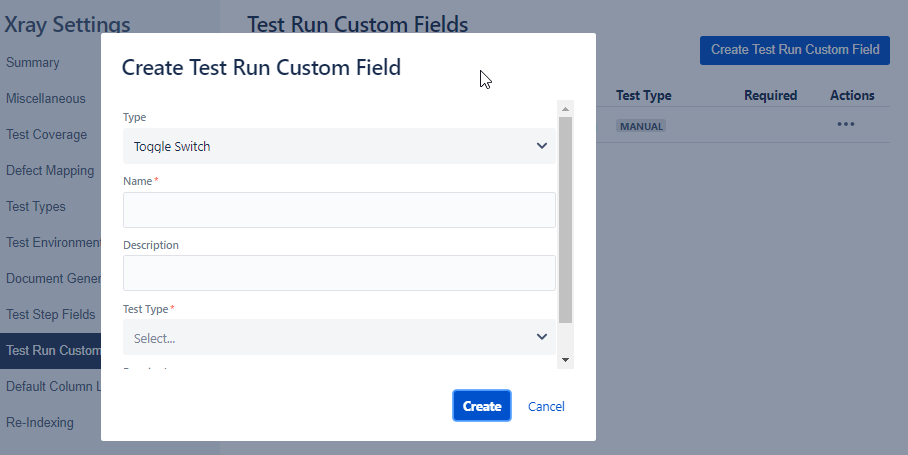 Custom Fields
Custom Fields
You'll also find custom fields are configurable for steps and Results. Everything from Toggle switch to Multi Select lists. Custom field types for results are configurable by the individual types of tests (e.g. manual or BDD). If you need to add custom fields at the case level that's done with the core Jira functionality. Everything you need is covered either within Jira or as part of the XRay add in.
You have your setup defined. Now we need to understand the project structures XRay allows you to work with in Jira. There are several very configurable ways to structure your projects.
https://docs.getxray.app/display/XRAY32/Project+Organization
1. Everything in one project – all your stories, defects, tests, plans, etc are in one Jira project.
2. Separate Development and Projects – user stories, defects, etc in one project. Tests, plans, etc in a completely separate Jira project.
3. Separate Development, Test Case and Execution Projects – user stories, defects, etc in one project. Tests and Sets in their own project. Plans and Execution in their own Jira projects too.
4. Separate Requirements, Defects, Tests and Execution Projects – User stories/requirements in their own project. Defects and bugs in their own project. Tests and Sets in their own project. Plans and Execution in their own Jira projects too.
1 and 2 are the more common ways to structure your projects. We'll talk about pros and cons of each approach in a bit. This gives a lot of flexibility. Flexibility you should experiment with. You need to select the right approach that's right for your projects.
So you've decided on the structure you want to use. Next you'll need to understand XRay's workflow and entities. XRay sticks to a very clear and familiar format (we like familiar).
– Tests
– Pre-conditions
– Sets
– Plans
– Executions
– Sub-Test Executions
From your project 'Testing Board' you start with your Test in the Repository. Obviously (we like 'obvious') the Repository is the container for all your cases. Then we have the Plan which acts as the container for a group of tests. From the Testing Board menu this would seem to be it. Nowhere else to go.
Only two options on the Testing Board menu to select from: Repository or Plans. I have to admit I find this a little confusing as there's so much more to XRay (Sets, Pre-conditions, etc). In general though the workflow you'll follow is…
1. Create Tests (in the Repository)
2. Group Tests by Sets (create issue of type = Test Set)
3. Define Pre-conditions (create issue of type = Pre-condition)
4. Create Plan
You'd think that the test entities (like Sets, Pre-conditions, Executions, etc) would be accessible from the 'Testing Board' menu. They're not. Only a minor gripe as you'll start to find your way round fast enough. I expected everything in one place on that 'Testing board'.
Anyway, create some sets and pre-conditions (as you would normal Jira issues). Then all the magic starts to happen when you drill down into the Plans. When you do drill down into a Plan you'll find you can add Tests or Sets to your plan. Once you've added them you can kick off an execution.
Pretty straightforward workflow and concepts that are easy for any tester to pick up. So let's look at each entity in a little bit more detail then.
You create tests in the test case repository. You start out with a familiar folder structure that gives you warm cozy feeling right from the start. It's familiar and easy to grasp. Then you create your first case the usual Jira way. Click the big blue 'Create' button and select an issue type of 'XRay Test'. As you create the case you can link it to a User Story. This simple step defines your coverage using the standard Jira Linked Issue option.
Now this could be me being pedantic. Although more likely it's the way XRay tries to conform to the way Jira works. Just that it never feels like it's easy to add tests. You're constrained by entering a case as standard Jira issue. You can define only the basic Jira info at the start. Then you have to navigate to the issue to enter all the steps. Seems a bit clumsy. All you want to do is add all the case details in one go. Not fiddle around navigating all the time.
Once you've added the test case record, you then need to populate the details. Open up the case record and you have all the steps, preconditions, sets, plans and runs sections. It's all there! Creating steps is a doddle. Rich text format means you have a lot of scope for crafting the detail. Coupled with a pop out grid view for entering steps there's nothing holding you back here. It's a clean and tidy user experience.
When editing steps there's the ability to import steps. Several options, including json, csv and clipboard. What's useful though is the ability to import from other tests. Makes it easy to build out steps based on other steps you've already written. Be aware though that this isn't a 'call to test' kind of feature. Say you update the steps in the original case. XRay won't automatically update the steps in the new case. A bit limited but granted this is an advanced feature that most teams can live without.
You can define your tests as the usual 'Manual' type where you write out the steps. Alternatively, you can set your case as a 'Generic' or 'Cucumber' type. You want to be very careful when you change the type. You'll lose whatever you've written under your original test type when you change it. Generic tests are, as the user guide says, “neither Manual nor Cucumber". They are simply a case with a description that you can track a result against. You could use them for tracking exploratory sessions. Or, as discussed later, use them for tracking automated cases. Cucumber, as the name suggests, allows you to define the content in the Gherkin, Given/When/Then syntax. So, the capability is there to link this in with BDD/automation efforts if required.
A few other points on test cases then. Attachments are well supported, both at the step level and the case level. You can create sub tasks for tests which can be useful. There's also the ability to create 'pre-conditions' for tests. This means you can define a set of pre-conditions and link them to one or more cases. Makes it easy to define setup steps that might be common across a range of different cases.
Next then we need to work out how cases fit in with Sets, Plans and Runs.
A Set is another Jira issue type (which helps for searching, reporting, etc). It's easy to add a test to a set (from the case view) or add many cases to a set (from the set view). It's a many-to-many relationship as you'd expect. So, you're covered when building out sets directly when viewing the issue.
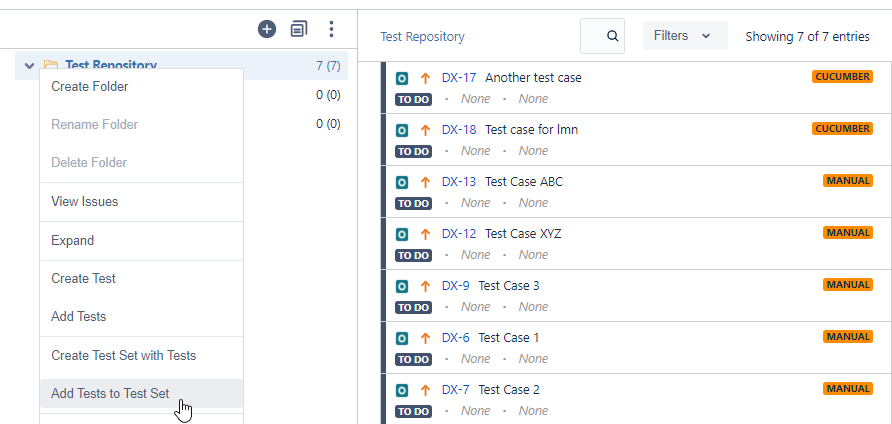 Create Test Set From Repository
Create Test Set From Repository
From the testing board area you can also view your tests in the folder view and then add them to sets from there. It's a much more visual and intuitive approach to building out sets. Right click on a folder of tests and select 'Create Set with Tests'. Easy.
There's not a lot to Sets. As you'd expect it's a grouping mechanism. They're simple to work with. With Sets and the Repository (folder view) you have two ways to organize things. You can either use one and not the other. Or you can use both in conjunction. Depends on how clever and complex you want to get.
Either way Sets and the Repository help you manage the process of adding a group of tests to a plan. A plan is where we bring everything together as part of a distinct execution effort. It's from the plan that we then go on to the execution phase.
So you create a plan. Guess what? It's another Jira issue type. You can view your plan as you would view any other Jira issue or you have the XRay Testing Board view. The Testing Board view is where you get a nice graphical view of everything.
Bit of a limitation from this view though. That is you can't add sets to your plan from this view. You can add tests in this view, not sets. You have to view the Jira issue in its own right to add tests from a set.
Not a huge limitation mind you. It's easy to flip between the two views. From this view you can easily add one or more sets and then flip to the board view.
One nice thing about the plans is that they are a Jira issue (of type 'Plan'). That means you can define Jira workflows and add the plans to that workflow. Perhaps you have a complicated review processes for example. So, you define that process as a workflow and link the 'Plan' issue type to that workflow.
If you've defined your Environments then you can link the Plan to an environment. It's either one environment or all. You can't link to multiple environments. Not that this is a limitation. You get to initiating the execution. Then you can pick a selection of multiple environments to run against then.
Once the plan is in place though you're in a position to create an execution. Which is basically the same thing as a run. What's nice here is that you can create an execution with tests in a certain status. Great if you need to re-test with failed tests from previous runs.
Once that execution is in play you can link it to your sprint. The execution of that plan then shows up on your sprint board. From there you can drag it across the board through In Progress to Done. Makes it simple to see what plans you're executing as part of a sprint.
Back to the execution though. What does that look like and how effective is it?
The execution side of things is where XRay excels. Create that execution from the plan, pull the execution onto your board and away you go. From the execution you can click on the individual tests and then cycle through each test in turn.
Once you start on that execution, you'll see case execution page. Here you have your custom fields, a list of all activity, comments, links to defects and screen shots (evidence). And of course, a list of all the steps you need to follow.
With XRay you have both an execution issue and then a separate execution view (like a runner view). As always there's a lot of data/fields to squeeze on to the execution view. XRay have done a nice job of keeping this neat and tidy. It's easy to navigate, easy to enter data, easy to link to defects and easy to add screen shots. During execution you'll want to create defects. When you do a table of the steps is automatically added to the defect description. This'll save you a lot of grief entering steps to reproduce. Nice touch.
It's a pretty straightforward relationship. A Plan can have many executions. When viewing the execution, it's easy to jump between the plan, execution and cases. When you're executing the steps, the layout is well structured, clear and easy to use. You can add attachments to the steps (e.g. Evidence). It would be nice if you could drag and drop files rather than go through the upload file process though.
One smart feature is the ability to import execution results. This gives you the ability to work outside of Jira when running tests. Then feed in all the results back in when you're ready. Useful if you have a 3rd party running your tests that doesn't have access to your instance of Jira.
What also works well is that you can add test cases during the execution. Of course, cases added do not get added to other executions that are already in progress. There doesn't seem to be a way to add those new cases directly to the original plan at the same time though. You may want to add a new case during the execution and update the plan. If you do you have to add the case twice (once to the execution and then to the plan). Not a huge issue but could become a little irritating over time. I mean it's not unheard of to want to update a plan as you're executing it!
You have 20 testers running tests against your system. Some passing. Some failing. Raising defects all over the place. How do you know where you are with your execution effort? Well, you have the usual range of coverage, traceability and execution reports.
The reports do the job but there's not a huge range and they aren't particularly configurable. For example, when looking at coverage you can't group by Environment. You can filter and show one environment. Trouble is you can't show the results grouped on one report for all environments.
One unique aspect of XRay reporting is that you can exclude results that are “non-final". If a case is being run several times (say for different releases of the system) you can exclude the results for these non-final statuses. You'd be excluding the results for tests that are in a ToDo or Executing state. The previous pass or fail results for the same case would then take precedence. Quite a neat solution to the complexity of test management reporting. You are only picking up the results that you're interested in as part of executing a plan.
There's only a limited number of reports. If you need power reporting then you could explore the Jira plugin EasyBI. This popular reporting tool for Jira has support for XRay. EasyBI is likely to deliver everything you're ever likely to need on the reporting front.
https://eazybi.com/blog/xray-jira-test-management-reports-with-eazybi
If you have external automation tools/systems you'll probably want to plug them into XRay. This can give you visibility over the automation execution and reporting. The usual suspects like Jenkins and Bamboo could be setup to fulfil this role. There is a plugin for Jenkins that allows you to pull in a JUnit project. You can execute the tests and then push the results to XRay.
If you're looking to build your own integration then the REST API is well supported. When I say well supported, I mean you have API calls for everything you're ever likely to need. This includes support for custom fields and attachments. Keep this following point in mind though. As with other Jira plug-ins, for some API calls you'll need to use the Jira API (for example adding attachments at the case level). Other API calls you'll need to use the XRay API (adding attachments at the step level). All looks like it's built on Swagger so quite easy to go to the API user guide and start trying things out.
I mentioned earlier about this 'Generic' test type in XRay. If you want your automation framework to create new records on demand then you'd do this as a Generic test. Perhaps you have an automation environment that isn't based on Cucumber or BDD. You need to execute the case, create a new record in XRay and report the results. The Generic type is the way to go here. Perhaps this “neither Manual nor Cucumber" type of test isn't so odd after all?
There's enough, well thought out, functionality to support your automation requirements in XRay.
I like XRay. It's a well thought out tool that's well constructed. The user interface looks good although navigation takes a while to get used to. Simple enough to use but with plenty of advanced features to make the tool suitable for power users. No apparent support for case version control. Yet smart enough under the bonnet to track the specific edits and executions of a case. You have all the history and traceability your team is likely to need.
Reporting delivers what most teams will need but I wouldn't call it extensive. You can take things to another level, way ahead of most other tools, if you link in with EasyBI reporting for Jira. Good support for a range of custom fields. Attachments supported at the case and step level. And traceability for tracking what you've tested. It's all there and all put together in a structure that'll be familiar to most testers. A package that'll work for most teams.
Zephyr for Jira (ZFJ) is marketed as …
“A flexible test management solution inside Jira, perfect for Agile teams focusing on Test Design, Execution, and Test Automation"
On the Atlassian market place home page they promote these 3 key aspects: …
I wasn't quite sure what “single-project" meant or how ZFJ would bring all these facets together. As we go through this review we'll find answers to both of these points.
To start with ZFJ follows a pretty standard structure. Implementation based around with the standard relationship between the different entities. You create cases, you group them into cycles. A cycle is then executed so that you have a set of results for each case within a cycle. A cycle only has one set of tests/results associated with it. If you need to run again you create a new cycle and associate the same set of tests with that cycle.
There's no concept, or entity, called a plan in ZFJ. You can't group entities into a plan and report at a plan level. In ZFJ you need to think of a project having 1 or more cycles. You then group or organize those cycles by versions. That is the versions you define for your Jira project. So, each Version can have one or more cycles. You then report on the cycles executed for that version. If you want you could also assign cycles to Jira components so that you get even more granularity.
That's the high-level structure then. Cases grouped by cycle and each cycle has a set of results associated with it. A case can then exist in one or more cycles. In each cycle that test case has its own isolated result value.
There's no test case version control in ZFJ though. You might run a test case in one cycle and pass it. Then you change that test case for a future cycle. That modification is then picked up by all the previous executions. It's a simple model and will be effective for many teams.
Let's look at the individual components in a little more detail then.
As you'd expect, you create your tests in Jira as just another issue type. So your Jira Queries with 'issuetype=Test' will work fine. As you start to create and view these tests you can create/view the usual artefacts. Artefacts like attachments, links and sub tasks. One thing that is surprising.
The handling of attachments is better (more Jira like) than ZSC and XRay. As you would expect you can view attachments directly from within ZFJ (unlike ZSC). Subtasks is a nice Jira feature that's baked into Tests. Links are all very Jira like to, giving you the option to define the type of link (e.g. 'Relates to'). These features are standard in-built Jira features though. What we want is the stuff that's specific to managing and defining our tests.
You add steps quickly with “Tabbing" to create new steps. It's so easy to build up your steps. Unlike Zephyr Scale (ZSC) though there's no ability to call out to other cases/steps. No ability to copy in from other cases. Actually, there is a way but it's not built in as you write the steps. That's a big limitation in my book. Having said that you can add attachments to steps, which you can't do easily in ZSC.
There are two views though. Steps “Lite" and Steps “Detail". This didn't seem to do a lot mind you, other that show or hide the attachments column. Apparently, you can add custom fields to steps. The 'Test' issue type implemented in ZFJ is a standard Jira issue type. This means that the custom fields are implemented as standard Jira custom fields.
What we can do then is add the meta data, details and executions to our case. When we add the detailed steps, we then have the ability to Execute or Add a case to a cycle. This execute capability let us run a test in isolation, outside of a test cycle. Then we have the details section. This gives us the usual steps feature.
ZFJ doesn't have version control on the cases. For many teams that won't be an issue. In fact, it'll be a benefit for some as it reduces complexity and helps with usability. Yet, there are other teams where version control will be essential. As a team grows in maturity, I'd say it's a feature that should be a core part of a test management tool.
There's a new feature that you can enable to let you configure BDD/Cucumber scenarios in your test cases. Once enabled you get the 'Create a BDD Feature' menu item. Click the link and you get the standard Jira Create Issue screen for creating a new User Story. You'll notice this issue has a label 'BDD feature'. What's that all about?
All becomes a bit clearer when you then view/edit the issue you've created. Once you've created the Story you can add one or more BDD scenarios to that Story. Adding a scenario then creates individual cases that contain the scenarios. You're entering many scenarios directly from the Story.
It's a bit of a strange process that's not consistent with the how you get used to using Jira. And it doesn't conform to the usual approach of having a 'type' field you select on the case. It does work though and I like the concept. You want a Story to track the task of creating the BDD scenarios. That Story enables you to create the linked cases that contain the BDD details. Quite a nice approach once you've worked it out.
One other big point with ZFJ is that there's no folders. No way to group tests into folders. You can order them in folders as part of your executions (see cycles below). Just can't organize your repository of tests in folders. Pretty much every other tool out there allows you to group tests into folders. If you're migrating from other legacy tools this might be something you can't live without. You can label the cases. You can search for them with the standard Jira search features. Thing is this soon becomes restrictive if you have large numbers of records to deal with.
On to the cycles part of things then. Creating a new cycle – simple to do – view the Cycle Summary and then click the 'Create New Test Cycle' button. When you create the cycle, you can link it to the version you define for your Jira project. You can also define the Build and Environment for the cycle. These build and environment values seem to be free text. Strange as I'm not sure what value they'll bring when it comes to reporting and searching. We'll see about that as we move through this process.
So, we've created the cycle, now we add the tests. Very easy to add them. You can add individually, from a search filter or straight copy from another cycle. One neat feature, when copying from a previous cycle, is that you can select the execution status too. You select all the tests from cycle XYZ where the tests are in a 'Fail' state. That makes life easy for re-tests.
Unlike Zephyr Scale you can't add tests from another Jira project. That's a feature that would be nice to have. Not a complete blocker but might be a bit restrictive. Now I understand when they say that ZFJ is a “Flexible, single-project test management" tool.
Cycles are not implemented as a Jira issue type. The result of this is that you can't search using JQL or the standard Jira search capability. You can view your cycles based on the Version of the product. For example you search using the version you define within your Jira project. You can add folders to the Cycles view which helps keep things organized. The same case can be added to many folders within a cycle. This way you can use folders to categorize on the basis of different environments. Or to categorize based on some other coverage entity.
The cycles have been well woven into the Jira way of managing versions. Version being either unreleased or released. Your cycles then broken down and linked to either released or unreleased versions. Makes it very easy to manage execution against the version of a product under test.
When it comes to execution, you'll find the 'E' for execute button within the cycles area. Or from the Zephyr menu you can search for executions. From here you can multi select executions too. When you multi select you can associate cases to defects, copy to another cycle or move. You can even update the case status (pass, fail, etc) from here.
Everything is where you need it when it comes to the execution of the tests in the cycle. Step through each test easily with the back and forward buttons. Update the results for each step. Add defects at the case or step level. Update custom fields. It's all there. Well, I say that but I didn't find a bulk step update feature. A minor point but going to be something you'll miss if you have a lot of steps you want to update in one go.
Cycles and executions are not implemented as a Jira issue type. The consequence of this is that you can't search using JQL or the standard Jira search capability. Not particularly restrictive as there are ample search filters built in to ZFJ. Filters you can save and run on demand to see what needs to be executed. A range of pre-defined filters make it easy to see which tests are assigned to you for execution.
Adding attachments as execution evidence simple too. A simple ctrl+v to paste an image into the execution record. This works well when you're using your standard screen capture tools. You can also add those attachments at the execution level or the step level if you want to.
Tracking of results can undertake at the case level and the step level. Both operate independently. You can set all the steps to fail and then pass the test if you want too. There's no automatic roll up feature here. You can set all the steps to fail and then set the result to pass if you want too.
Also, worth mentioning that there's no place to track time taken for execution. You could do this with a custom field. Problem is that this won't make it easy to roll up and get totals for execution across a complete cycle. I've never seen a team use this sort of feature effectively so I'm not convinced you're losing much here.
On the reporting front you've the usual summary reports and dashboard. Actually, the summary is more dashboard than report. Well thought out though. Clear visibility of the tests assigned to different product versions. Break downs by components and labels. High level statistics that every test manager will find essential.
Then we have “Test Metrics". A range of graphs showing things like execution progress and status over period of time. Executions by cycle and executions by tester thrown in for good measure too. There's even a detailed list of the cycles. You'll want to filter by version so that you're seeing the specific metrics for a release you're working on. With this filter your execution cycles are shown with all the relevant status info you need. It's pretty much the 'Plan' view that I thought was missing in ZFJ.
Then there's the traceability matrix report. Lots of detail here. You can select the issue type (e.g. 'Story') and then see the cases assigned/linked to that story. Just what you'd expect. Those stories then show the tests linked to them. Drill down further to see the individual results along with any defects that are linked. What's useful here is that the status of those defects is shown too.
If I'm being pedantic this isn't so much reporting. More dashboards. You can't configure a set of report parameters and then run that report when required. It's a range of dashboard displays. Very good dashboards mind you.
Now we come to integration with automation tools. Support for Cucumber, Selenium, JUnit, TestNG, SoapUI, UFT, EggPlant, and Tricentis Tosca. Bit strange that TestComplete isn't listed there seeing as that's a SmartBear product. I'm sure support for TestComplete isn't far off though. Anyway, two ways to work with this. You can manually upload execution results (not very automated!). Or deploy a tool called a Zbot. A Zbot watches for results files and then uploads the results in the background.
If that approach doesn't work for you then there's the Rest API. Create the API through the Jira front end. Then send REST requests directly to ZFJ. You'll find the documentation in Zpiary. From here you can even experiment with those api requests. Looking through the API definitions you'll have access to all the core features you need. There’re executions, cycles, tests, traceability, attachments, etc.
Then we have the BDD/Cucumber component. Here we create a standard test case (jira issue type of test) with a label of 'BDD Feature'. You create a dedicated BDD story in Jira/ZFJ. Then add one or more BDD scenarios to that story. Once created you can download the BDD files from ZFJ or even using the API.
Finally, we have the integration to Bamboo and/or Jenkins. This allows you to push results from automated runs under a CI tool and pull ZFJ into that CI workflow. You'll need to add the plugins to your CI tool (either Jenkins or Bamboo). Not sure I'd call this a feature rich capability but it is there if you need it. If you want to see the benefits of Continuous Testing this is a feature, you'll want to make the most of.
On the whole another competent Jira test case management tool. Not quite the same level of features as Zephyr Scale in my opinion. As with any Jira test management tool there's a lot of data/fields to squeeze into a single display panel. The ZFJ user interface looks a little unpolished if I'm honest.
You also need to accept the basic entity relationship model that's implemented in ZFJ. It's a simple test, cycle and execution model. Update a case and that update is reflected in older executions. That'll be a big draw back for many teams. There's no version control capability of tests. Version control does lead to a whole world of complexity.
Adding attachments at the step level, are well implemented. Integration with the core Jira Version and Component entities works well. Building on the core Jira 'Related to' capability, when it comes to traceability is clever. This all reduces complexity in the user interface.
The dashboards work well and deliver all the core information you'd expect. There's no real concept of creating a report based on a set of report criteria. Again, a simple model, that avoids creating a lot of complexity. This will fit well with many teams.
A couple of other points to consider. You can't use cases across different projects. You can't call out to other cases within a test. Limitations yes, but offset by reduced complexity and an easy-to-use feel. If you're looking for a simple approach to test management in Jira, ZFJ works.
It's a bold statement that QMetry make for QTM4J ( QMetry Test Management for Jira).
“QTM4J offers 'complete' test management capabilities to Agile and DevOps Teams inside Jira"
An integrated test management solution that aims to deliver the 'complete' solution. In the review below we find out if QTM4J delivers on that 'complete' promise.
It's simple enough to get QMetry enabled for your projects. Just select from the Apps drop down, and select the enabled toggle button. One thing worth pointing out at the start as we're reviewing version 4.0 of QMetry. This is a completely different product to the old 3.0 version. Version 3.0 had cases, cycles and plans defined as Jira issue types. Version 4.0 of QMetry for Jira is built as a Jira Servlet where cases, cycles and plans are NOT Jira Issue types. We'll expand on the pros and cons of this as we continue through the review.
Once enabled you're presented with a slightly confusing screen. A screen that shows your existing Jira issue types – with no explanation or instructions. On first sight I'm guessing this is where you select the issue types that QMetry test cases relate to. I take a guess and click “save" to find out if we're right….
I selected just Stories and Bugs. After saving these settings you get a dialogue box that starts to explain what's going on here. Bit late but I guess I could have read the user guide. Who reads user guides these days though? Not exactly an intuitive start. Guess I'm on the right track though. So we head back to the QMetry 'Test Management' section and we'll see where we go from here.
Things are looking a lot more intuitive on the QMetry home page. We've got the old familiar Test Cases, Test Cycle, Test Plan and Test Report tabs. And we have the ability to create test cases and group them in folders. Just what we're expecting. And from here we can quickly select the different projects we have access to and select
As we're starting out then it's worth taking a look at the main menu options. We have access to the main test management area. Also access to Exploratory Testing, Configuration and Automation. We'll start out with the configuration and see how flexible QMetry is then. We'll leave Exploratory and Automation for bit of additional excitement at the end. Configuration looks comprehensive though. We have access to configure Labels, Components, Priority, Status, Custom Fields and parameters. All items we'd come to expect from a competent test management solution.
From the configuration area we can setup labels, components and priorities. This'll help with organising test cases. That's a good sign. I do question why QMetry defines it's own components when Jira has the equivalent field in built. That's data duplication! We also have status values we can configure for Test Cases, Test Cycles and Test Plans. No sign of the ability to define workflows though. As QMetry doesn't implement test cases as Jira issue types it no surprise that we don't have a workflow capability. Custom fields can be implemented at the test case, cycle and plan level. No sign of custom fields configurable for steps though. Finally in the main project config area we have parameters. The ability to parameterise test cases. More on this in a bit.
On to the execution configuration then. The ability to configure the values for your test results. Several default values that you can modify (e.g. Pass and Fail) which is pretty usual. You can add some new values if you want though. Then we have Environments that we can setup. The ability to track results against the environment they were run in. Then we have the Build configuration. This allows us to track the build we're running our tests against. From this page though it's not exactly clear how this fits in with the standard Jira 'Versions' field. We'll see later that there's some overlap between the Jira Version and the QMetry version. Again this leads to data duplication! Not such a good thing.
A final few other bits on the configuration then. API key and Re-index all self explanatory. A “storage tier"? Looks like QMetry limits your ability to upload huge volumes of data. They put you on different payment plans based on storage. Can't argue with this. Then there's preferences. Here you can set the way in which QMetry allows you to roll up test step results. You can automatically set the case result based on step results. Good to have. All that's left are some general settings and the audit log. Nothing of much interest there. Finally though the ability to import from Zephyr. Someone is clearly making a play for someone else’s business! QMetry offering the ability to pull in data from 'Zephyr for Jira'. Nice!
Getting back to writing and developing our test cases then. Building out a folder structure and adding cases is simple and straightforward. Quite like the fact that you can swap between the test cases across your different Jira projects too. The ability to expand a case without actually opening the record is useful too. Filtering and searching so simple as well. Although the filters don't seem to be able to cope with 'search where a field has no value set'. For example It's not possible to search for all cases where the Priority isn't set.
Also noticed that folders allow you to have the same case in different folders. A test case doesn't just live in one folder it can live in multiple folders. I find this concept a little strange but it may well suite other better. Personal preference I guess. On the whole though, not a lot to fault here. Well designed and easy to use.
Test case creation follows a similar theme. Well designed and easy to use. Define the test case detail, specify the steps and upload attachments. Each test case can be categorised by various criteria. Criteria like Priority, Status, Component, Labels and Sprints. You can also link test cases to the Jira Fix Version. If you want to track the application versions your test cases apply to that's great. In practice I'm thinking this would quickly become un-manageable. Good luck with managing that! You can also define Components and Labels for each test case. Although we already know that these aren't the in-built values within Jira. Over all everything you need is here. A few minor concerns about some of the meta data not being standard Jira data but looks good.
Steps are easy to add. Very tidy and neatly designed. They've embedded a smart rich text / html editor for the steps too. All built in with short cut keys that'll make any testers life a bit easier. No call to test functionality but parameterised tests are supported. Attachments can be added at the test step level. You need to save the step before you can actually add the attachment. One minor frustration is the 'tabbing' as you create steps. When you finish creating a step and hit 'tab' to create the next step it doesn't take you to the next step. Minor point but will be frustrating when writing lots of steps.
There's no concept of 'types' of tests in QMetry. Some tools allow you to create free text or BDD type test cases. That's not supported in QMetry. You'll get a indicator on the test case. An indicator to show if you've 'Manually' added or if an 'Automation' tool has uploaded the test case. Once you've created the case you have full traceability to Executions and the linked Stories. There's also full support for version control of test cases. So you can create a new version of the test case and swap between the different versions. The audit logs list all the changes made to the test case and track the version updates too. Covers all the bases.
When we start to look at the Cycles area of QMetry again the clarity of the user interface stands out. Simple list of runs with an indictor bar that shows progress. Again though it's not possible to search based on a field not being set. So you can't search for all cycles where the 'Status' value is not set (e.g. Null). Once you're in editing a Cycle record you have all the meta data you'd expect. Status, priority, components, etc.
Linking cases is simple enough. Search, select and click 'Link'. You can even select an old version of a test case if you need to. Search for a whole folder to add if you want to. Search by a label or component. All the options are here. You can even add cases from other projects. This is simple to do. Very neat implementation. Only thing I didn't find easy to do was define the 'Execution Assignee' from the Cycle view. Couldn't work out if it was a bug or I just wasn't looking hard enough. Either way I could not assign tests within the cycles to 'testers' for execution. Either I'm missing something here or there's a big hole in functionality.
Just like cases you can link a Cycle to a User Story. This means that your User Stories can be linked at both Case and Cycle levels. However, when you view your User Stories you only see the linked Cases. The Cycles you've linked don't seem to show up when you view the User Story. From this perspective I'm not quite sure what the point of this traceability is yet. Maybe it'll become clear as we drill into other areas later. You can also add attachments and comments to your Cycles. A full audit log is provided that tracks changes too. All good there.
We'll look at the execution of Cycles in a moment. Worth pointing out though that you can only link a case to a cycle once. Sometimes it's handy to be able to repeat the execution of a test case multiple times in a cycle. On a positive note there is the ability to view the detail of a case. This along with the ability to update the steps from the cycle view is very useful. No jumping back and forth whilst building out your cycles. Everything 'editable' in one place. A lot of thought has gone into this user interface and making things easy for the Tester.
In QMetry terms a test plan is just a container for one or more cycles. This aids organisation and reporting. You can organise your Plans by folders, Components, Labels, Priority, etc. Linking Cycles to the plan is easy. You can also add Attachments to your plan. Once you've created your Plan and linked Cycles you can view the overall execution results for each cycle. This Execution Result view is a useful overall status view for your project. I feel like more could be made of this Plan feature though. It would be nice to see more statistics. Perhaps information like allocation, progress, burndown, etc. In short it's simple and effective but not very comprehensive.
One useful aspect is that you can link your Plan to a Sprint Board. Select the required Sprint from the drop down whilst defining the Test Plan details. Trouble is though. QMetry doesn't implement a Plan entity as a Jira Issue type. The impact of this is that the Plan won't show up on the Sprint board or any other internal Jira features (e.g. JQL). So whilst you can link a Plan to a Sprint, you can only use this for searching and reporting within the QMetry Jira servlet. Kind of limits things quite a bit. There's a point to having a Jira integrated test management solution. That point is seeing how everything links and relates. Really should be more than just showing test case traceability against stories.
Execution comes down to running the tests in each individual cycle you create. One cycle has one set of results. If you need to re-run a cycle you have to clone it and run the new cycle you've created. As good an approach as any. The two different, List and Grid views, are welcome. I prefer the grid view as it gives a high level overview which you can then drill down into. Nice that you can choose though. Everything is easy to get to on the execution views. Updating result status, defects, and attachments. All easily accessible.
Coming back to the assignment of tests within the execution. When defining the cycle I couldn't find a way to set the assignment. In the execution you can set the field. However, it seems you can only update one case at a time. This will quickly become tedious. There needs to be a way to bulk update the assignment of cases to Testers. Absolutely critical feature that seems somewhat lacking in QMetry.
So you need to re-run a cycle? You clone the existing execution run to create a new run. When you do this you get the option to filter the cases you want to include. That filter includes status which is critical. You can, for example, only include test cases that failed in the last run. You can even keep copy the execution results from the source cycle. And/or copy defects, attachments, comments and result details. This feature works well and makes managing re-tests easy. Would be nice if
Really like the concept that when you run a cycle you're notified if some of the test steps have changed in a test case. It's one click of a link then click the 'Sync Steps' button and you're all updated. Works really well. I'm being hyper critical here. Wouldn't it be nice though if there was one button to update all steps within all the cases for a particular cycle? Don't let that detract from what is a well implemented way to promulgate changes. They've implemented this very well.
On to the reporting side of things then. And yes we have the usual suspects. We have reports covering test cases, reports covering execution, defects, traceability and coverage. In total there's currently 12 different types of reports. These are divided into five different types. If we take the execution reports for example we have a Summary report, effort report and effort by execution assignee. Each report allows filtering by all sorts of parameters. They've delivered extensive capability for filtering. I mean you can report across projects, by test case, execution, cycle, plan, requirement and defect. Very comprehensive. Couldn't find any drill down capability on any of the reports. Would be nice to click on a graph and see exactly which tests are making up the report. A slight negative. On the whole very impressed with how clean and easy to use this reporting capability.
QMetry is clever with the dashboard gadget side of things. All the reports you create can be saved. Those saved reports can then be pulled on to Jira dashboards using a single QMetry gadget. You put multiple instances of the gadget on to your dashboard. Then configure the gadget to point at a saved report. This is clever and works well. Feels well integrated with Jira. Allows you to build some good dashboards implemented using core Jira capabilities. I like this a lot!
Something I've noticed with QMetry. Just a small thing….. lots of references to 'Requirements'. Especially so in the reporting part of the app. Thing is, Jira is really based around use User Stories not requirements. Like I say, only a small thing.
No capability to write BDD style test cases in QMetry. I’m sure it won’t be long before that’s delivered but not there yet. Everything on the automation front is based around feeding tests and results in through the API. If you define the test in the GUI it’s a ‘Manual Test’. If you feed the tests in via the API then they’re ‘Automated Tests’.
All you need to know for the Api is made very accessible from the Automation section in the settings area. From here you generate an API key and you get the URL where you can make your GET, POST and PUT requests. Support is there for uploading results in Cucumber, TestNG, JUnit, QAF (whatever that is – must look that), HP-UFT and SpecFlow. There’s also support for Maven which I haven’t seen in any of the other Jira Test Management plugins.
Also provided are plugins for Jenkins and Bamboo. I've used the Jenkins plugin on version 3.0 of QMetry in anger (we're reviewing version 4.0). On the oder version the plugin worked well. A bit fiddly to setup but delivered everything required and worked well. I've no doubt this version will deliver too.
There's a Bamboo plugin too which looks pretty comprehensive. Don't think you'll be wanting for much here. If you go down either the Jenkins or Bamboo routes for your automation runs you'll be covered.
There's one other feature in QMetry that looked intriguing. That is the 'Exploratory Testing' feature. It's a plugin for Chrome (so you'll need to be working on a web based application here). This plugin allows you to record test sessions in your browser. Then you feed the session details up to QMetry. That way you have a record of what you've explored and what you've tested. It even has the ability to let you attach screenshots, environment details, annotate and record your voice. What's neat too is that you can log a Jira defect directly from this Chrome plugin.
I'm impressed with the QMetry user interface and workflow. It's quick to pick up and easy to use. When your test management tool is the one tool your using pretty much all day, every day, easy to use is important. Delivering an easy to use interface comes at a cost though. QMetry is implemented as a Jira Servlet where your records are NOT Jira issue types. Whilst QMetry is plugged into Jira it's not truly integrated. I mean you can't go creating JQL queries to build clever search results. And you can't place cycles or plans on your sprint boards.
That said QMetry does come in as one of the better solutions out there. Little frustrating that I couldn't find an easy way to allocate tests to testers. Maybe I'm missing something there but this is a key feature that could do with improving. My only usability gripe though. Overall QMetry allows you to develop and manage large volumes of tests in QMetry easily. The execution engine is easy to use too. The 'Exploratory Testing' component a nice addition. Reporting capability performs well and slots in well with Jira dashboards.
Does QMetry deliver on its promise of being the 'Complete' Test Management solution? I'd say it does. There are some wrinkles but there are wrinkles in every product and the ones I've found in QMetry are minor. You need to be happy with cases, cycles and plans NOT being Jira issue types though (e.g. can't use JQL or show records on your Sprint boards). If you can live with this then QMetry is a solution worthy of serious consideration.